

 |

|
|
|
|
|
#1 |
|
:3
Join Date: Oct 2004
Posts: 395

|
After my PS trial went out, I decided to try out The GIMP. I've gotten used to it because it's pretty similar to PS, but I need help with something. I've got a scanned picture here, and I want to rip out the lineart and give it it's seperate layer so I can digitally color it. Grandmaster_Skweeb(hope I spelled that right) had a tutorial of how to do this with Photoshop, but it's not quite as applicable to The GIMP. Anyone know how to do this?
|
|
|
|
|
#2 | |
|
Niqo Niqo Nii~
Join Date: Mar 2004
Posts: 6,240











|
If you posted the picture it might be easier to figure out what you're trying to do. I'm not a gimp pro by any means but I use it a lot.
__________________
Quote:
|
|
|
|
|
|
#4 | |
|
Niqo Niqo Nii~
Join Date: Mar 2004
Posts: 6,240











|
Open your picuture.
Click 'tools' Click 'Brightness-Contrast' Adjust your Contrast to about 118 or whatever you'd like (more would be better as i'm finding out). You'll loose all of your drawn shading, but you don't need or want that on there for what you're doing anyway. Theres probably a better way to do that, but it seems to work. You can figure out how to delete all the whitespace and select your drawing only, right?
__________________
Quote:
|
|
|
|
|
|
#5 | ||
|
:3
Join Date: Oct 2004
Posts: 395

|
Quote:
Quote:
|
||
|
|
|
|
#6 |
|
Worrying Myself Gray
Join Date: May 2004
Location: Valley of Sunflowers
Posts: 1,102


|
Will this work? I used photoshop and saved it as a transparent gif. I'm a bit unfamiliar with the GIMP, but I think this'll work.
 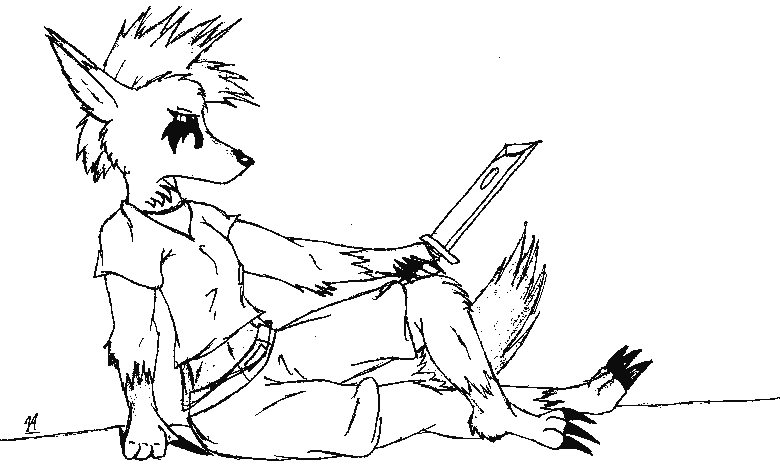
__________________
Fortuna Saga (Complete) Hymns of the Apostate (Complete) My Guest Comics: In A World... Corneria's Kick Ass Newspaper |
|
|
|
|
#7 |
|
Worrying Myself Gray
Join Date: May 2004
Location: Valley of Sunflowers
Posts: 1,102


|
Does the GIMP have "threshold" and "color range" functions like photoshop does? 'Cause that's all I needed.
__________________
Fortuna Saga (Complete) Hymns of the Apostate (Complete) My Guest Comics: In A World... Corneria's Kick Ass Newspaper |
|
|
|
|
#8 | |
|
:3
Join Date: Oct 2004
Posts: 395

|
Quote:
|
|
|
|
|
|
#9 |
|
Worrying Myself Gray
Join Date: May 2004
Location: Valley of Sunflowers
Posts: 1,102


|
Here's how you would do it in photoshop-
1- go to image->adjust->threshold to turn all of the grayscale images into just black and white. Photoshop has a little bar that you can slide to change the threshold level. Play around with it until you get a good outline without it getting dirty with extra speckels. 2- Change it to RBG Color Mode 3- Go to select->Color Range. It'll show your picture either as it is with black lines and a white background or vice-versa. Click the black lines until it has a black background and white lines. This will automatically "lasso" all the lines in your drawing. 4- Cut and Paste in a new layer. 5- Ta da!
__________________
Fortuna Saga (Complete) Hymns of the Apostate (Complete) My Guest Comics: In A World... Corneria's Kick Ass Newspaper |
|
|
|
|
#10 |
|
:3
Join Date: Oct 2004
Posts: 395

|
Yes! Thanks AJ, that tutorial and a little experimenting got me just what I needed. Thank you so much!
|
|
|
|
|